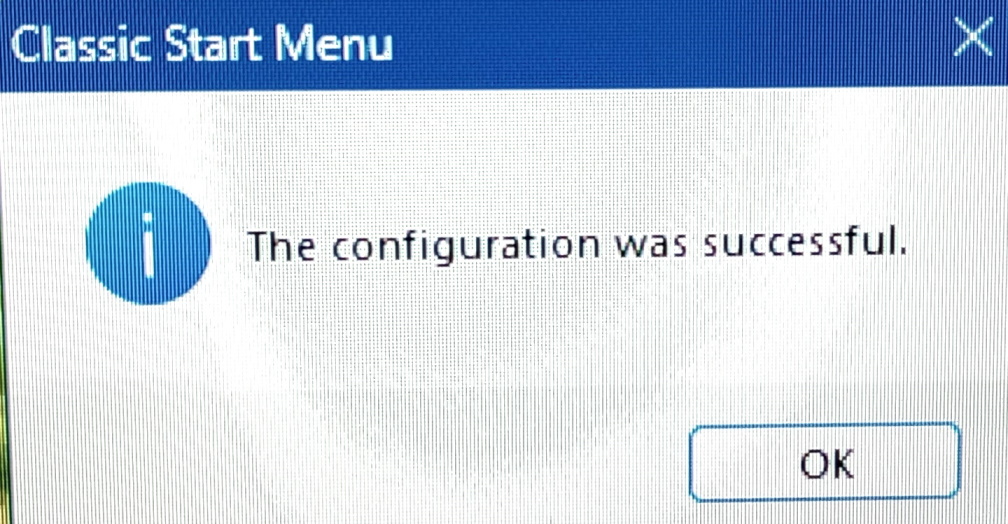Special: What to do after a Windows 11 Upgrade
Blue Update screen that you will see after you click on Restart
Black Update screen
After the update is finished you will see this new Lock Screen.
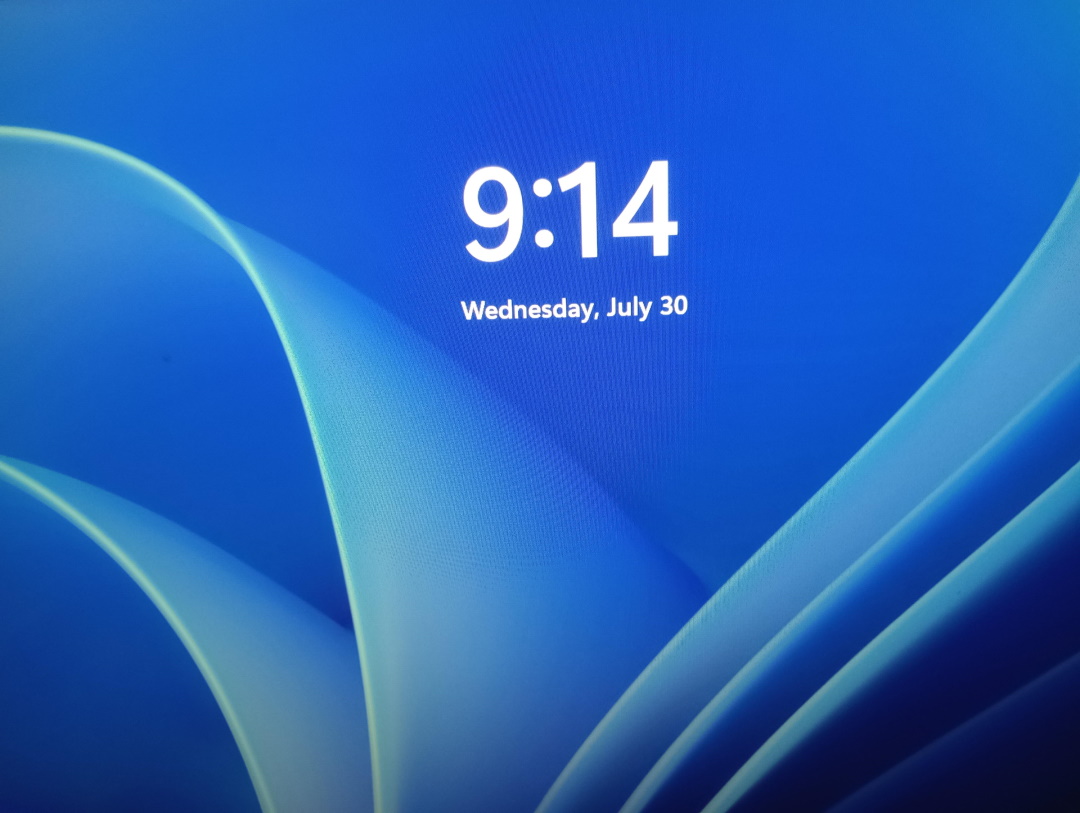
Click on the Date & Time & it will lift up out of the way. Then you will see Sign in, type in your pin or password if have one, otherwise click on Sign in.
When your desktop loads the start menu is in the middle of the screen, all your icons are to the right of it. There is also a big search window. In the bottom left is a Widget that will annoy you if you try to use it.
Below are the steps I recommend to return your computer to the Normal view that you are used to.
Step 1 - Right click on bottom bar then left click on Taskbar settings
Step 2 - Search - change from box to icon. Turn off Taskview & Widgets. Taskbar behaviors change Center to Left.
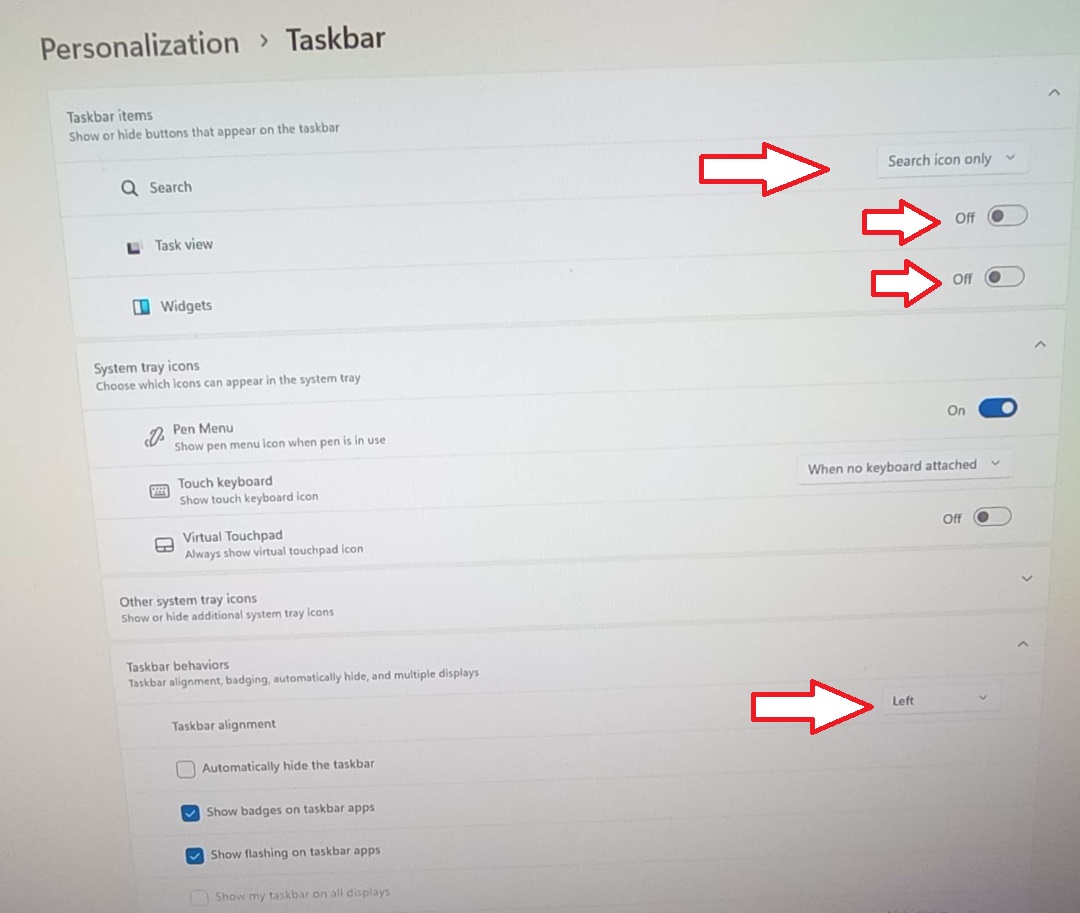
Then close the Settings window & you are all set!
If you are using the Classic Shell start
menu Classic Shell you will get the window below popping up shortly
after the desktop icons load. The Start menu needs to update itself to match the new version of Windows.
Follow the steps below to update the program.
1 - Click on OK button

2 - type in Maintenance password - no - then click on the Yes button
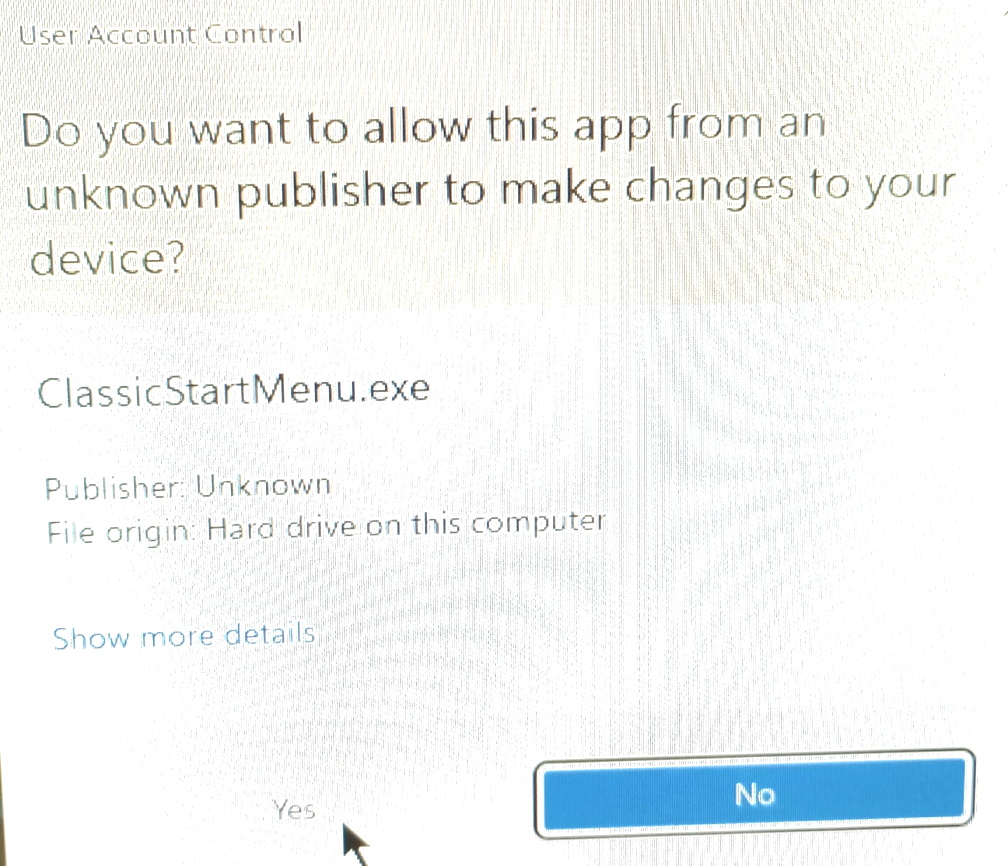
3 - You are all set, the Classic Shell menu is now ready to use. Click on the OK button.